Fixing intermittent disconnection issues with Windows Remote Desktop
If you find your Windows Remote Desktop Protocol (RDP) connection disconnecting erratically, freezing the display no longer updating anymore, perhaps every hour or so, a possible cause of this might resolved by changing the connection to force usage of the TCP protocol.
You can check your active RDP session is using UDP by clicking the 'Connection Info' icon to the right of the 'Pin the connection bar' icon.
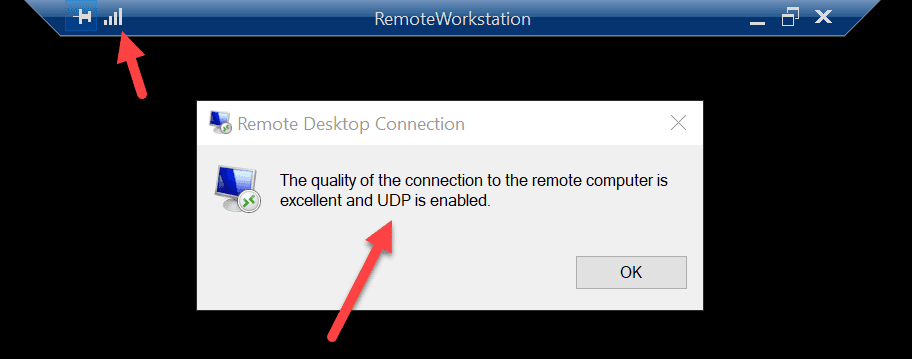
If UDP is being used for the active RDP session, you will see the text 'UDP is enabled' in the window that pops up.
To disable UDP for RDP connections, on the Remote Desktop Client, open 'Edit Group Policy' from the Start Menu. Then navigate to Computer Configuration > Administration Templates > Windows Components > Remote Desktop Services > Remote Desktop Connection Client. Set the "Turn Off UDP On Client" setting to Enabled.
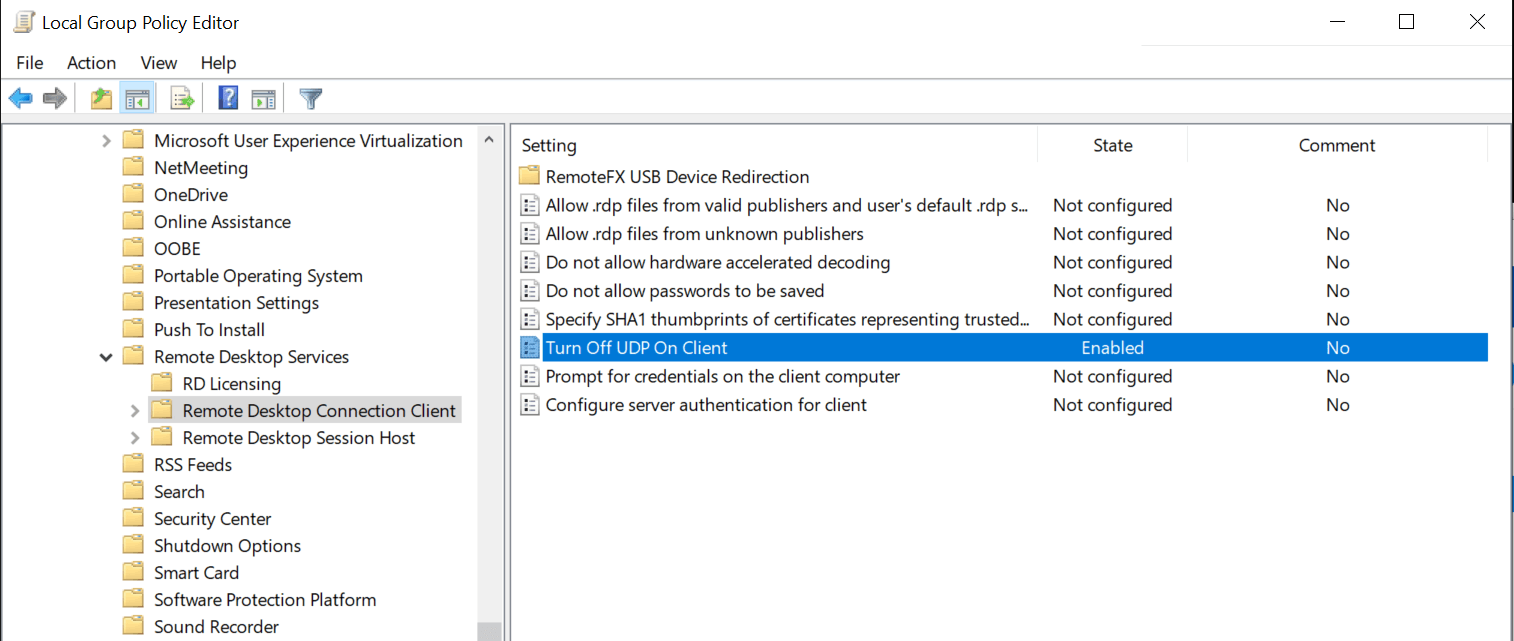
Disconnecting and reconnecting to the Remote Desktop server, if you check the 'Connection Info' again you'll see that the 'and UDP is enabled' text is no longer there, indicating that TCP is now being used instead.
You'll probably notice that the initial connection to the server is a bit slower than it was when using UDP previously, but hopefully as was the case for me, you'll find that the connection itself isn't as flaky, disconnecting or freezing every hour or so.
Hope this helps,