Fixing Office 365 login or activation issues
Recently my Office 365 subscription started to have activation issues, displaying the following message whenever I opened an Office application (Word, Excel, etc)
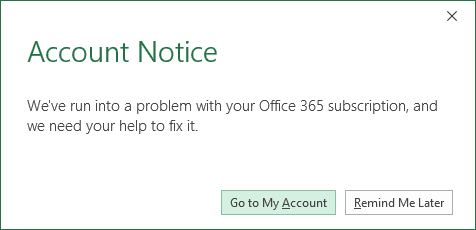
First I checked to ensure my account's subscription is active using the 'Go to My Account' button provided, then tried logging out and logging in multiple times to no success.
What ended up working for me was to remove all licenses for Office for my computer manually, then signing in again to my Office 365 account.
To do this, start an administrator Command Prompt, then run the following command to list all keys installed on the current machine:
cscript.exe "%ProgramFiles(x86)%\Microsoft Office\Office16\ospp.vbs" /dstatus
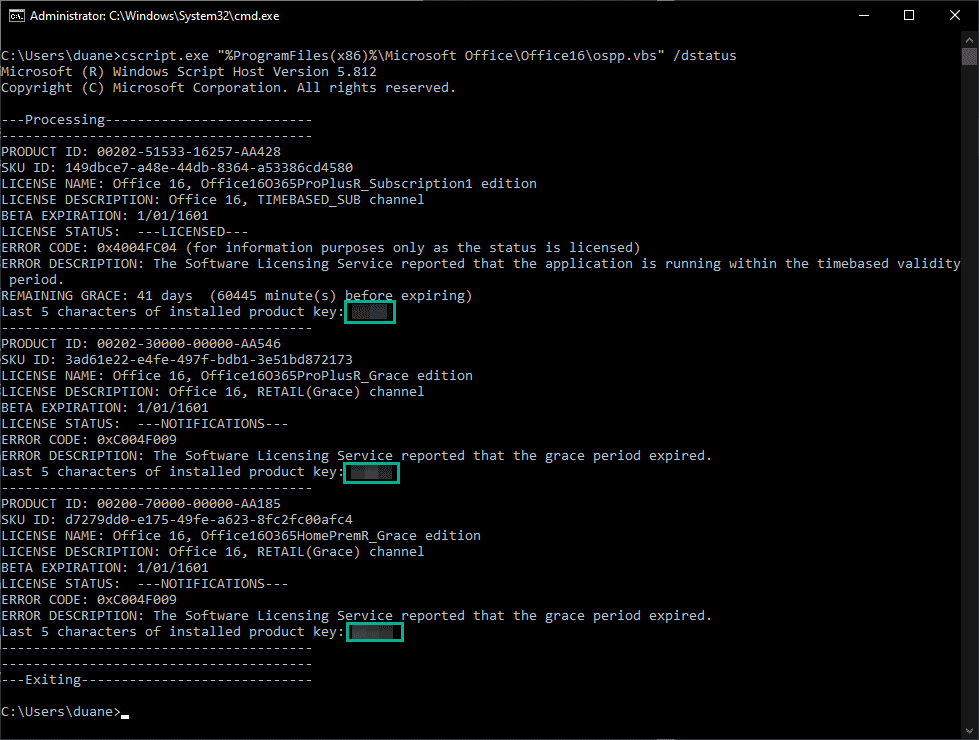
You can then remove keys one by one using the following command, replacing the XXXXX with your specific key as found by the previous step:
cscript.exe "%ProgramFiles(x86)%\Microsoft Office\Office16\ospp.vbs" /unpkey:XXXXX
Once all licences have been removed from this computer, you can simply open any office application and login using your Office 365 credentials.
Hope this helps,